Spurs
Draw 3D bone spurs directly onto the skeleton and model the effects of arthritis.
iPad, Mac, and Windows feature
JUMP TO CATEGORY
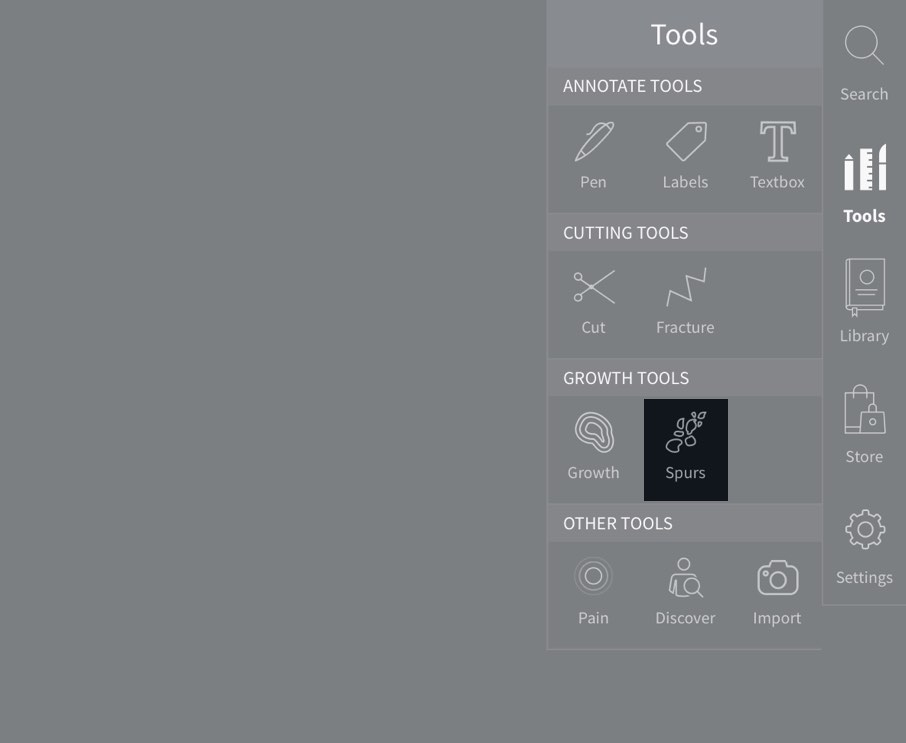
Access Spurs
To begin adding spurs, select Tools from the main menu, and select Spurs from the Tools menu.LINK TO THIS STEP

Using Spurs
Draw on the model to begin adding spurs.LINK TO THIS STEP
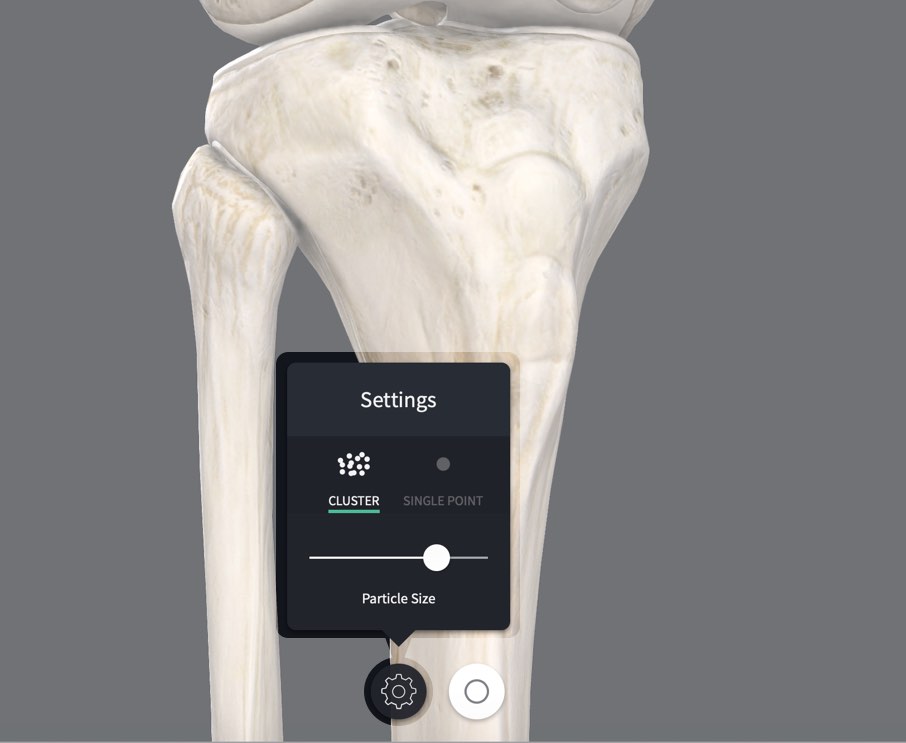
Spur Settings
Access the Spurs settings by tapping the button in the centre of the bottom of the screen.LINK TO THIS STEP

Spur Points
Choose between adding a cluster of spurs, or a single spur point when drawing spurs.LINK TO THIS STEP

Particle Size
Change the size of the individual spurs using the slider in the settings panel.LINK TO THIS STEP
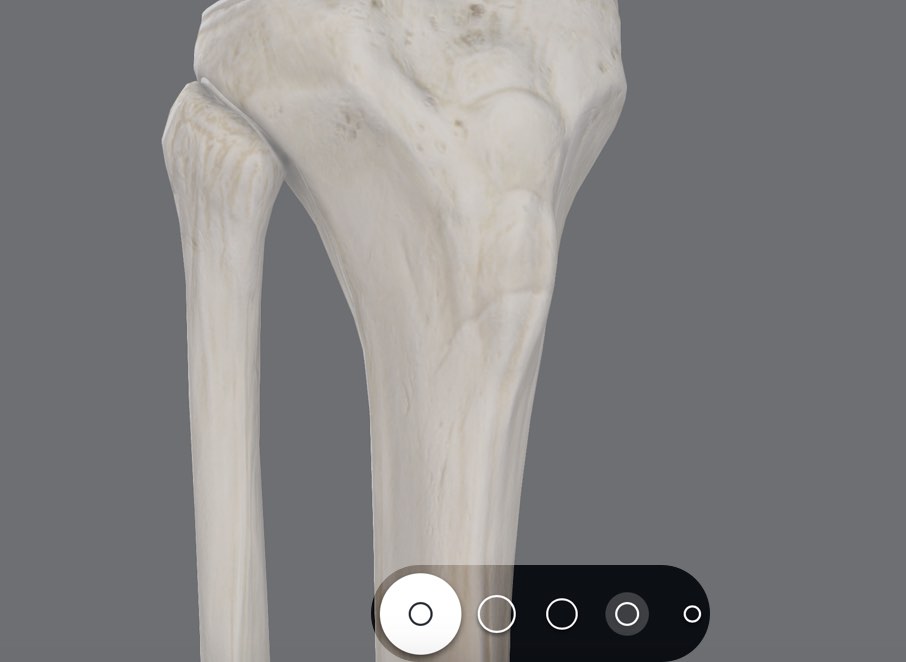
Spur Brush Size
Change the size of the Spurs Tool by selecting the options button at the bottom of the screen, and selecting a size from those available.LINK TO THIS STEP
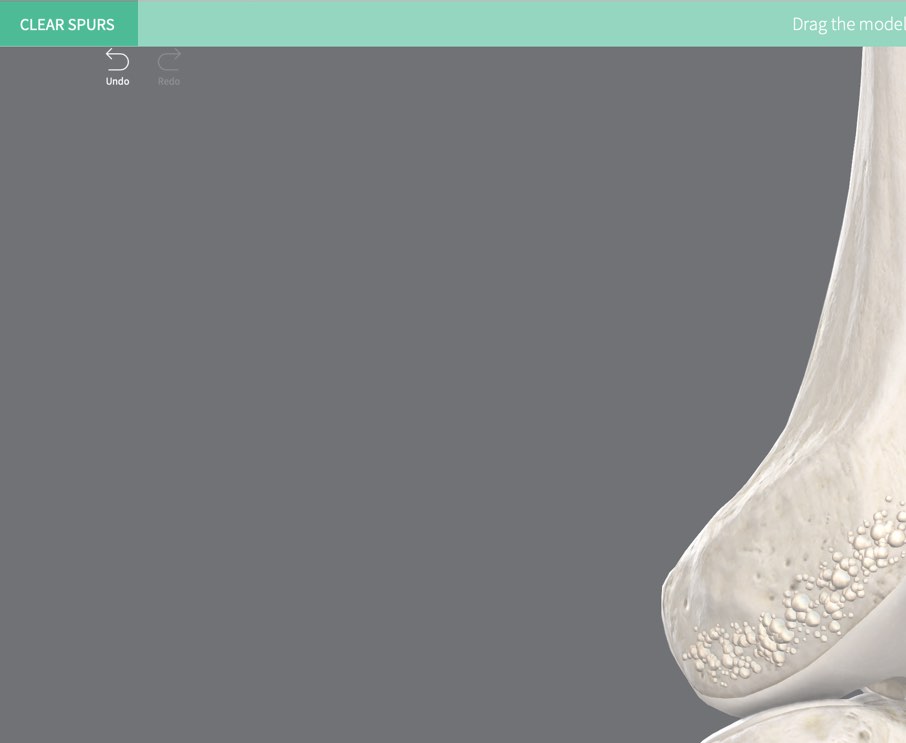
Clear Spurs
When using the Spurs tool, tap the ‘Clear Spurs’ button in the top left corner of the screen to remove all spurs. You can undo an action by selecting the ‘Undo’ button in the top left of the screen.LINK TO THIS STEP