Courses
Get access to Courses: series of guided Lectures through anatomical topics, created by subject matter experts
JUMP TO CATEGORY
Access Courses
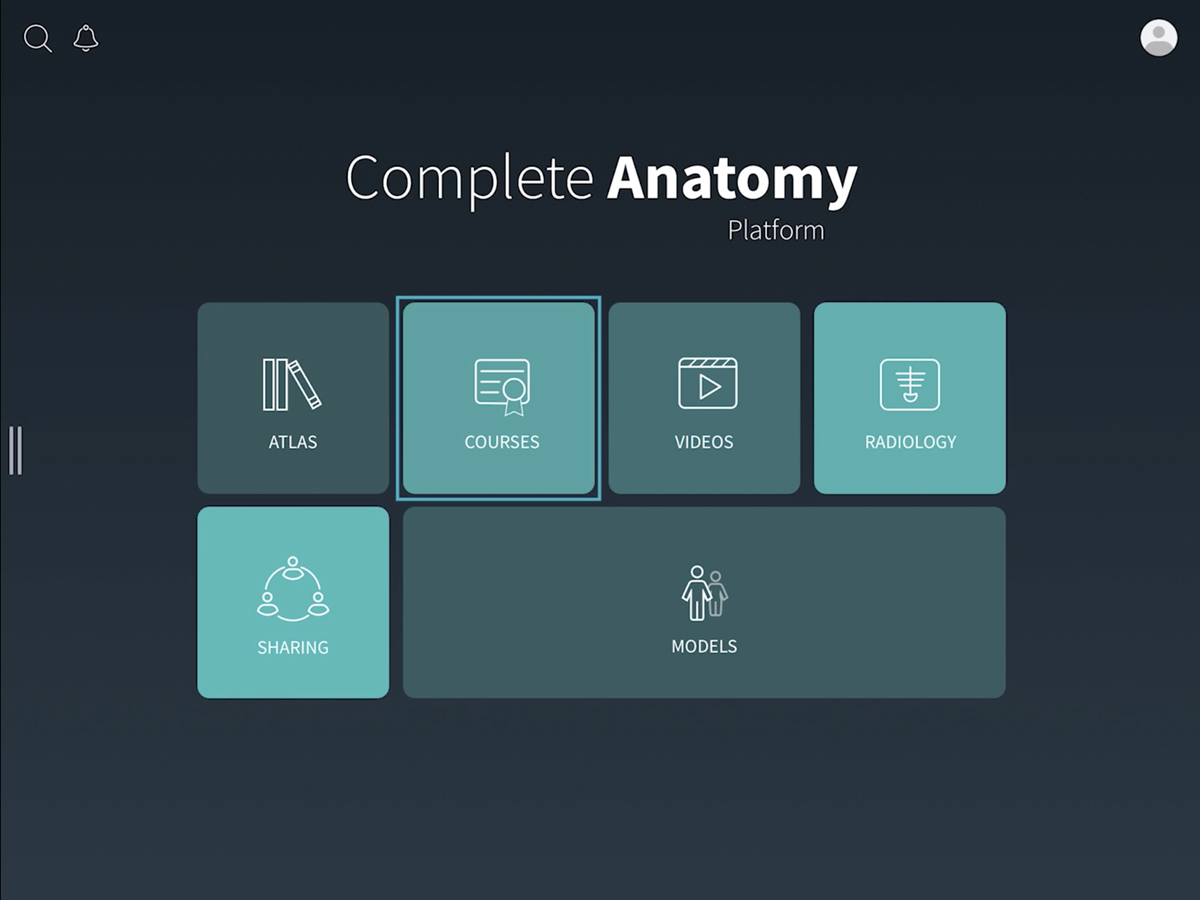
Access Courses
Start by selecting Courses from your hub.LINK TO THIS STEP
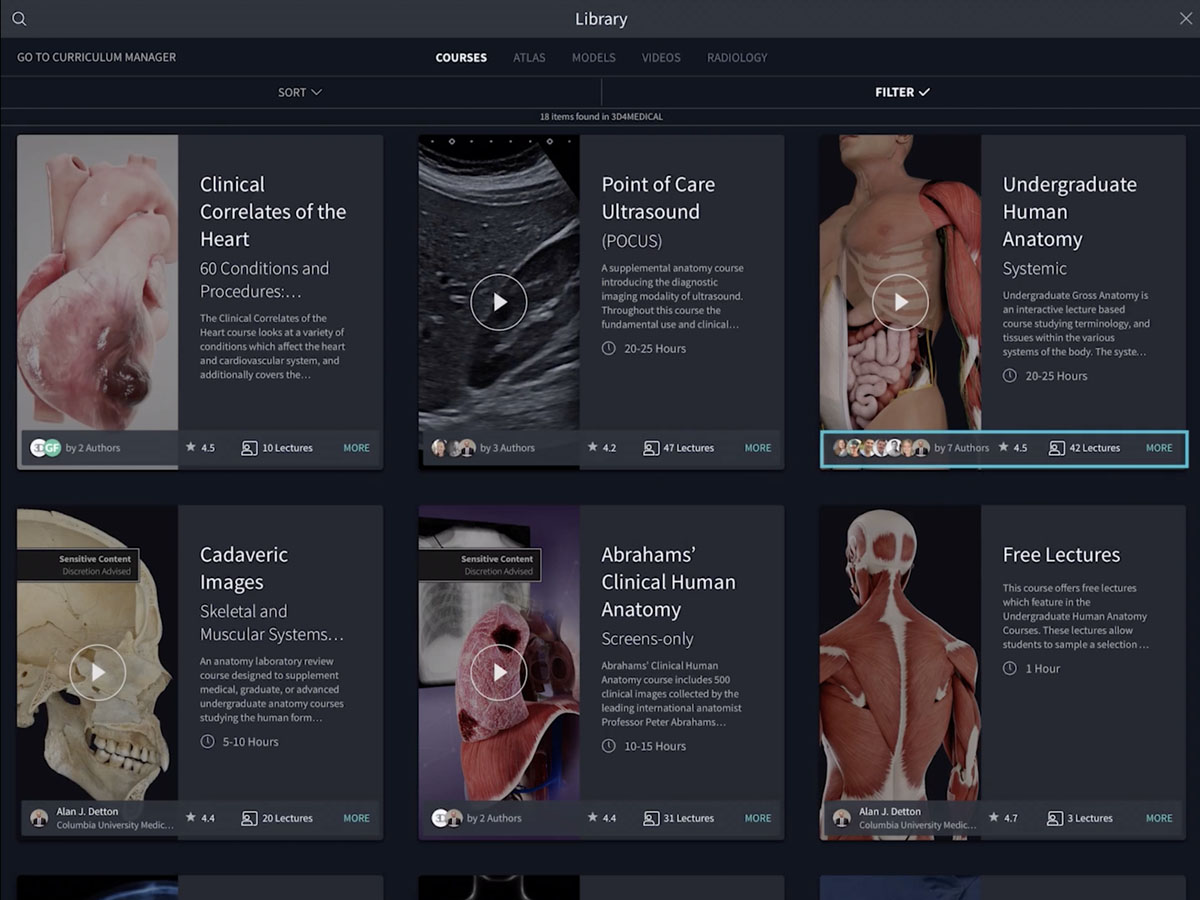
Course Listings
A grid of Courses is displayed in the Library, with a each Course displaying its title, author information, and user-rating.LINK TO THIS STEP
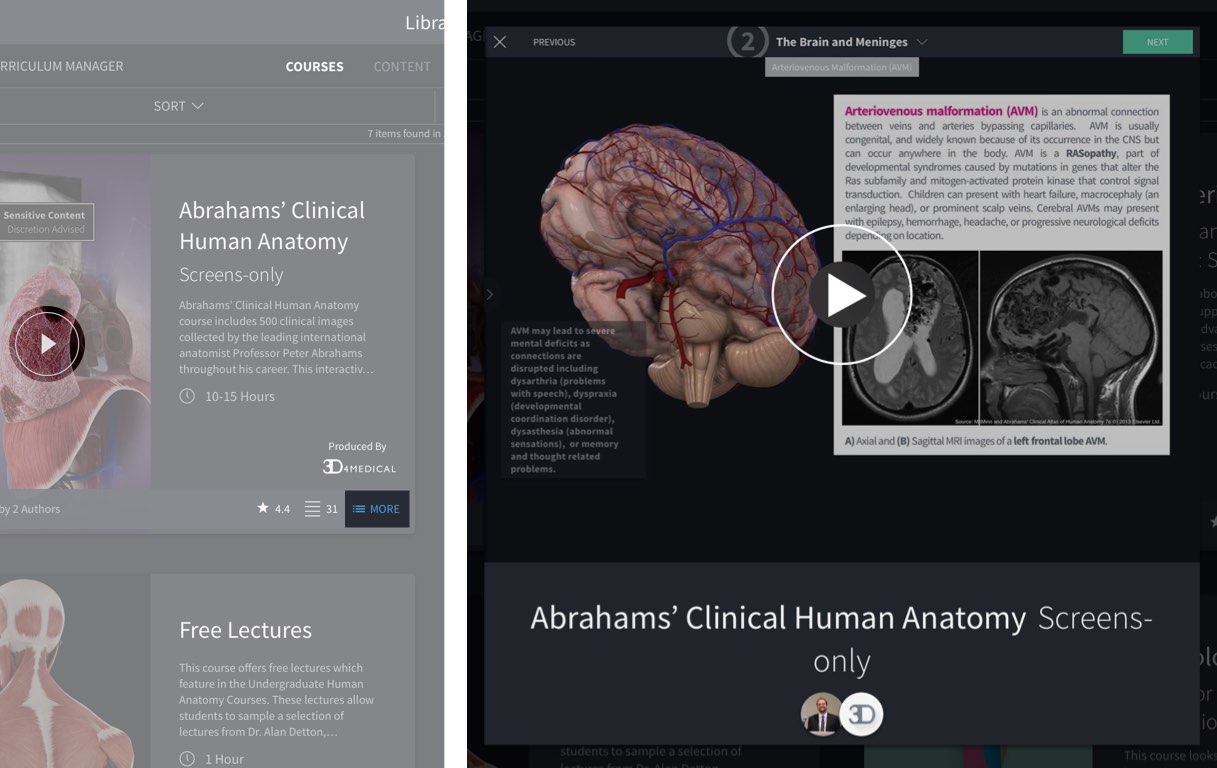
Course Information
View a preview of a Course by selecting the play button in the bottom left corner. To view detailed information about a Course, select the info button in the top right corner of the Course item. Learn more about the authors of a course by selecting their profile pictures.LINK TO THIS STEP
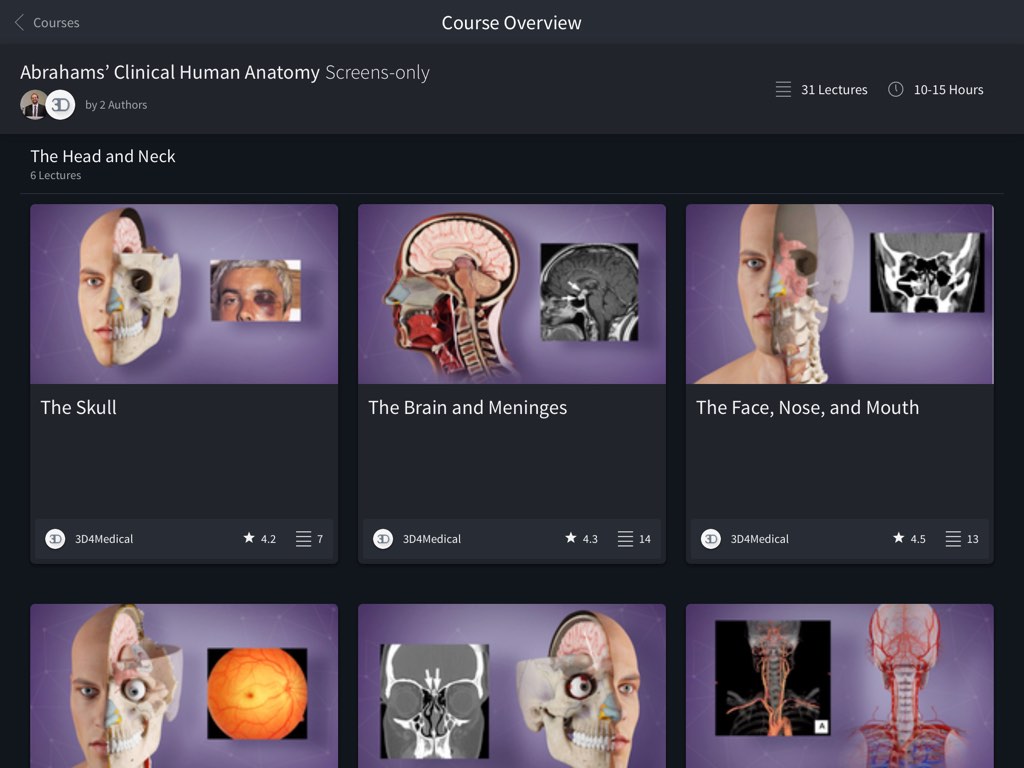
Course Contents
Enter a Course by selecting the item. Inside, you will find the Lectures contained within it organized into Modules. Browse through the list of Modules and Lectures to discover the content contained in the Course.LINK TO THIS STEP
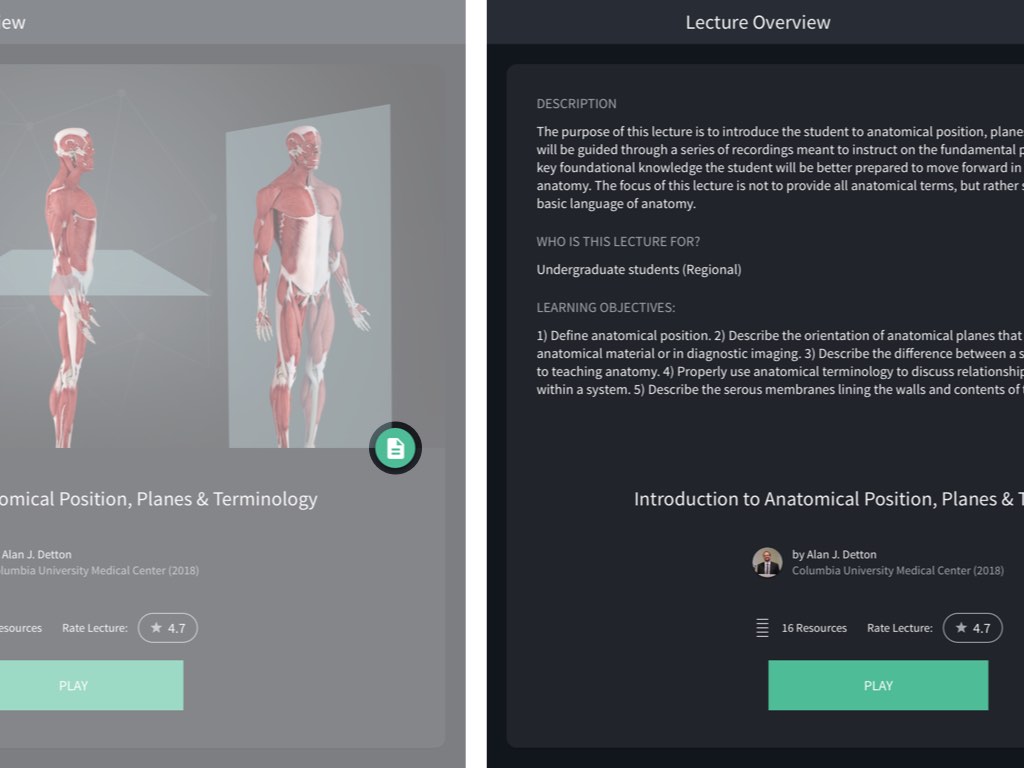
Lecture Details
Select a Lecture to view its contents. On the left-hand side, you’ll find a list of the contents within that Lecture. In the panel to the right, you’ll find the Lecture’s title, author, and user rating. Select the green details button to view a description and the learning objectives of the Lecture.LINK TO THIS STEP
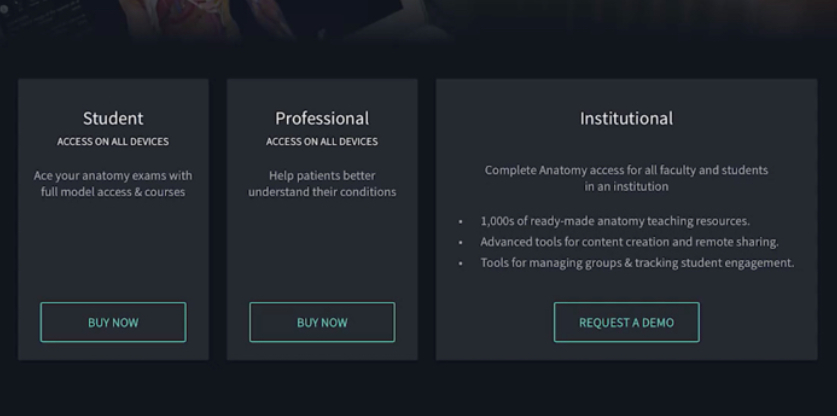
License Requirement
All Courses come included in the Student, Professional and Institutional licensesLINK TO THIS STEP
Viewing Lectures
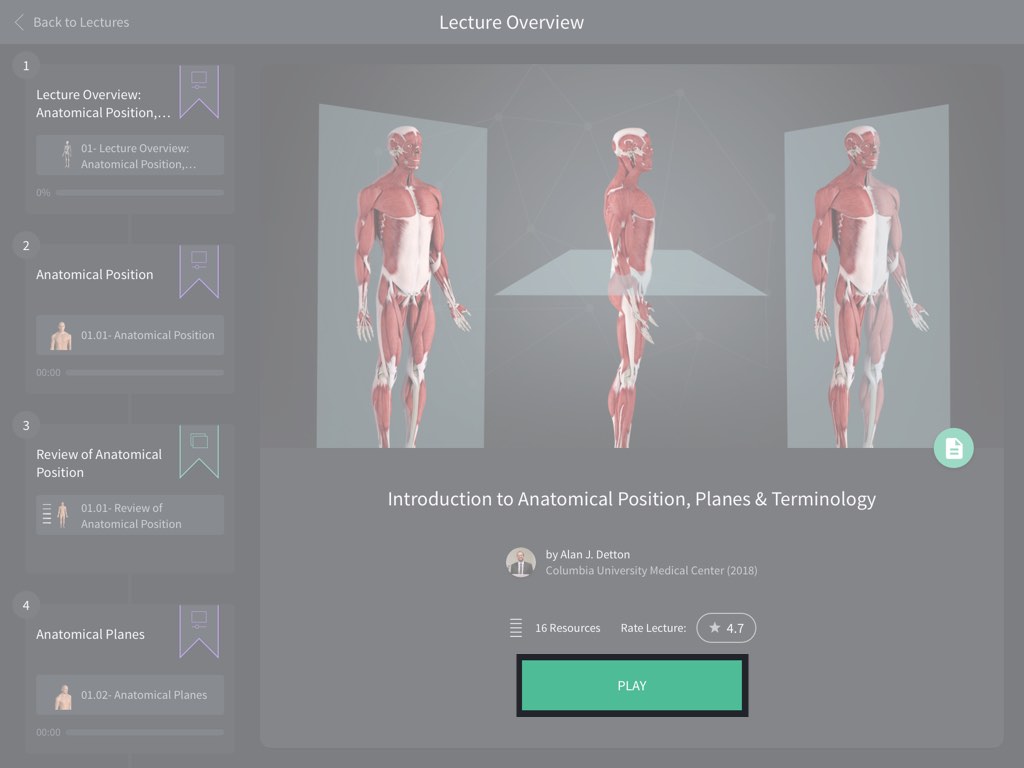
Start a Lecture
To begin a Lecture, select it to bring up its details, and hit the Play button to begin the Lecture. If you had previously started a Lecture, you can resume it by selecting where you left off from the content list.LINK TO THIS STEP
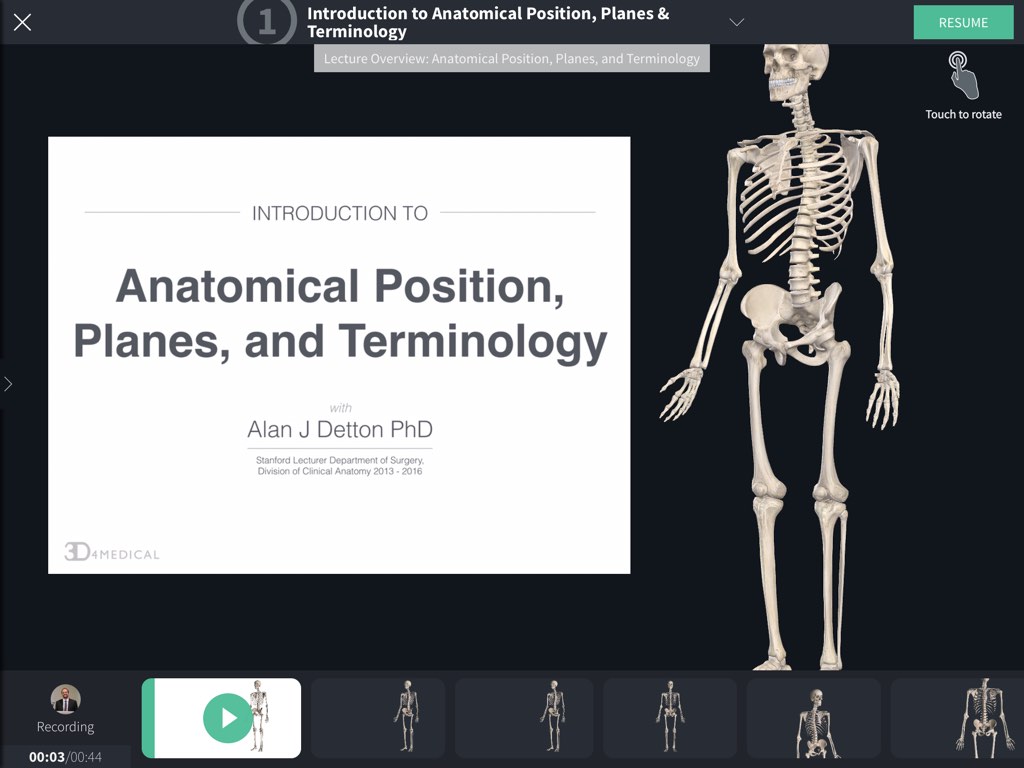
Exploring Lectures
Lectures contain a combination of interactive and recorded content: Videos illustrate procedures, pathologies, and demos from the Course instructor. Screens are interactive bookmarks where the model can be rotated and zoomed for more detail; and Quizzes can be taken to test your new knowledge.LINK TO THIS STEP
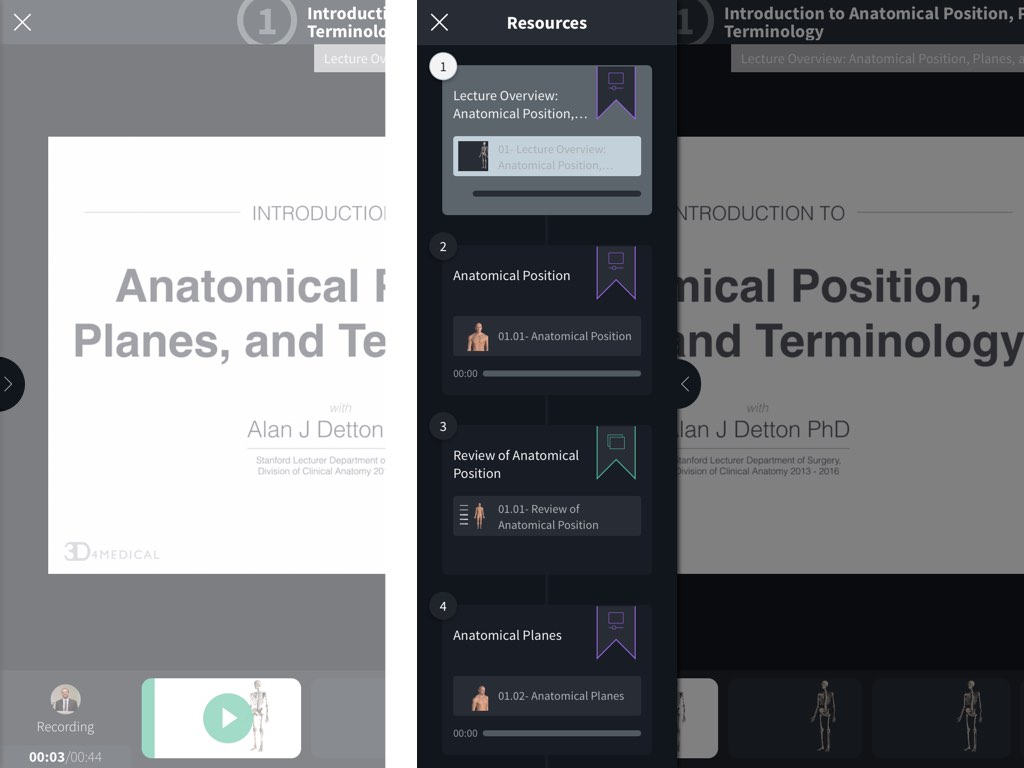
Access Content List
Select the arrow on the left-hand side of the screen to display the contents of the Lecture. Select any item to jump straight to it. Select the arrow again to close the list.LINK TO THIS STEP
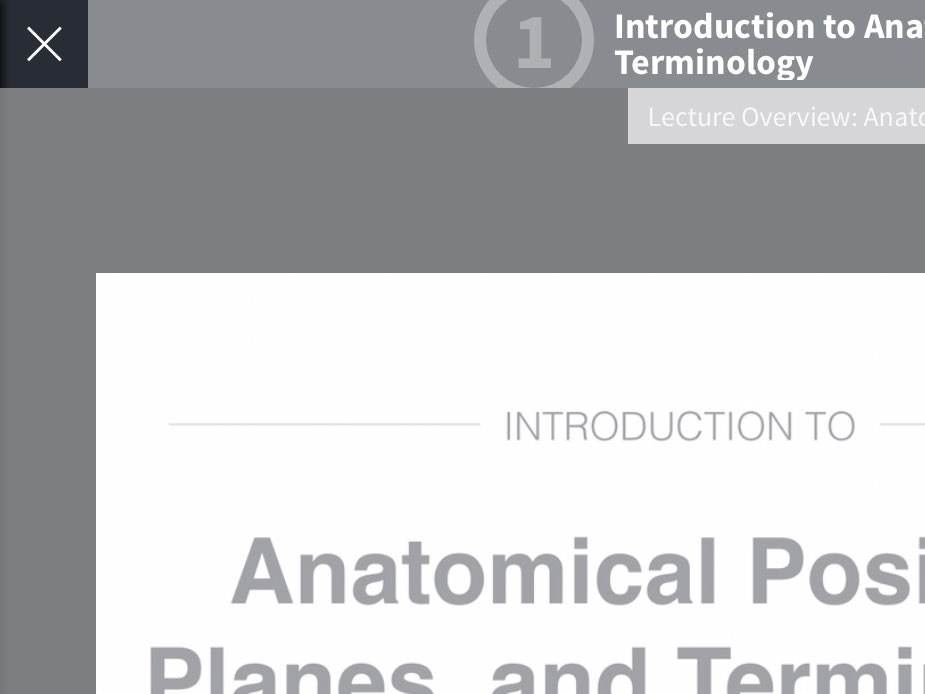
Exit a Lecture
To exit a Lecture, select Exit in the top-left hand corner of the screen. If you are exiting part way through a Lecture, you will be able to resume it the next time you choose it.LINK TO THIS STEP